About KUSANAGI-Specific Plugins
KUSANAGI comes with built in KUSANAGI Plugins which are already enabled.
These "KUSANAGI's-Specific Plugins" provide acceleration-related functions such as page cache and translation accelerator, there is also a function to switch themes according to the type of device.
Overview of Functions
Page Cache
Page Cache is a function that saves displayed HTML as temporary data for a certain period of time and reuses it to improve page display speed.
The page cache function uses "bcache", which is a cache function built into WordPress.
For more information on "bcache" and how to use it with KUSANAGI, please refer to the following.
The "kusanagi bcache" command and how it works - KUSANAGI Tech Column
Device Theme Switcher
Device Theme Switcher is a function to optimize display by changing the theme displayed on mobile devices such as smartphones and tablets.
In addition, even if the cache function is enabled, it can switch and display the theme correctly for each device.
Translate Accelerator
Translate Accelerator speeds up loading by stopping the translation of multi-language WordPress, plugins, themes, etc., or caches translation data to speed up the translation process and reduce execution time required to display the translation.
Automatic Updates
Automatic Updates of WordPress, plugins, themes, and translation data can be turned on or off.
Security
From a security perspective, you can disable features (XML-RPC, WP REST API user endpoint) that should be deactivated.
Image Optimizer
Image Optimizer can reduce image size and speed up display by adjusting the quality of jpeg files and limiting the max-width of images when uploading media.
Replacing
Replacing allows you to dynamically replace the string displayed in WordPress using specified rules.
Performance Viewer
Performance Viewer shows the run speed of WordPress and the number of queries in the admin bar.
The background color of performance display will change depending on the numbers. You can turn the display on / off in the settings screen.
Theme Accelerator
Theme Accelerator is a feature that speeds up the back-end processing of a website, allowing themes to load faster.
For more information on the Theme Accelerator, please refer to the following.
Introduction to KUSANAGI Plugins "Theme Accelerator" - KUSANAGI Tech Column
How to Use KUSANAGI-Specific Plugins
Click "KUSANAGI" on the menu of the WP Admin Dashboard to see "KUSNAGI Settings". From KUSANAGI Settings you can control the settings for each function.
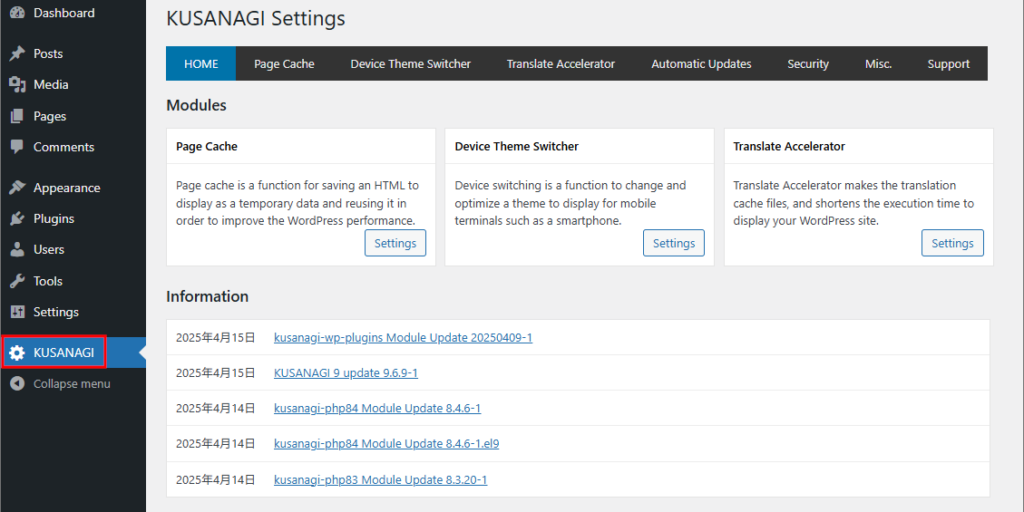
Page Cache Settings
By default, the cache (bcache) is disabled.
To enable it, log in to the virtual machine via SSH, switch to the root user, and run the following command.
- For KUSANAGI 9
# kusanagi bcache on [profile]* For [profile], specify the KUSANAGI profile name to enable the bcache
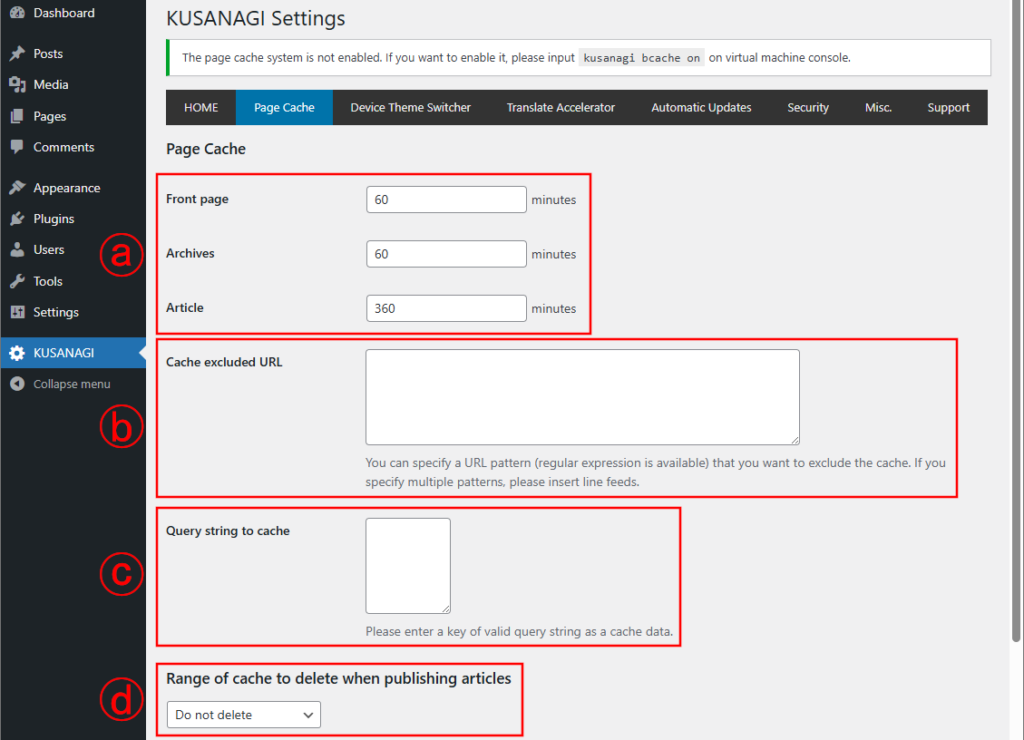
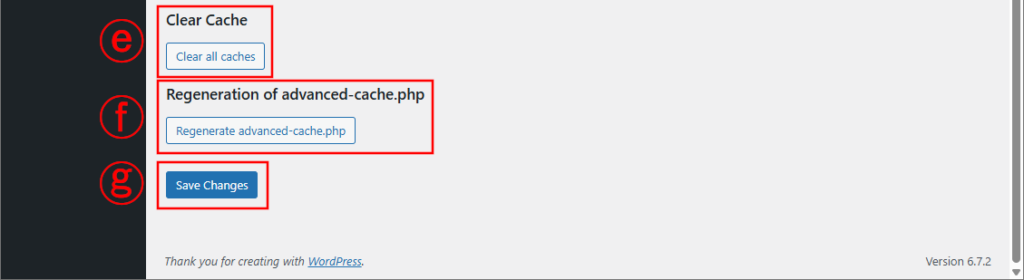
- Cache TTL
You can set the cache time (TTL) for the front page, archive (list), and each article. - Cache excluded URL
You can set which URLs are to be excluded from the page cache.
Note that cache is disabled by default under the "wp-admin" directory. - Query string to cache
You can set a query string to enable caching.
WordPress default queries are preset, so no registration is required. - Range of cache to delete when publishing articles
You can set the range of cache to be deleted as soon as you publish an article.
This is useful, for example, when you want to display newer posts on your top page. - Clear Cache
Deletes all the cache generated so far.
Please note that if the site is frequently accessed, the server load may temporarily increase after clearing the cache. - Regeneration of "advanded-cache.php"
Be sure to click this button and regenerate this file when you start using cache or if you change the cache settings in 1 to 4 above. - Save Changes
Save to apply your changes.
Device Theme Switcher
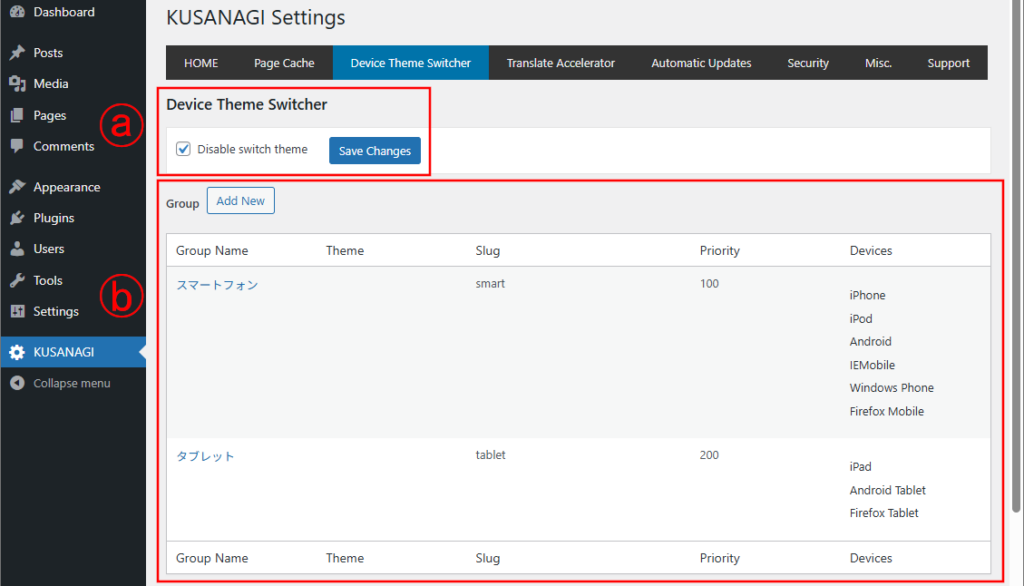
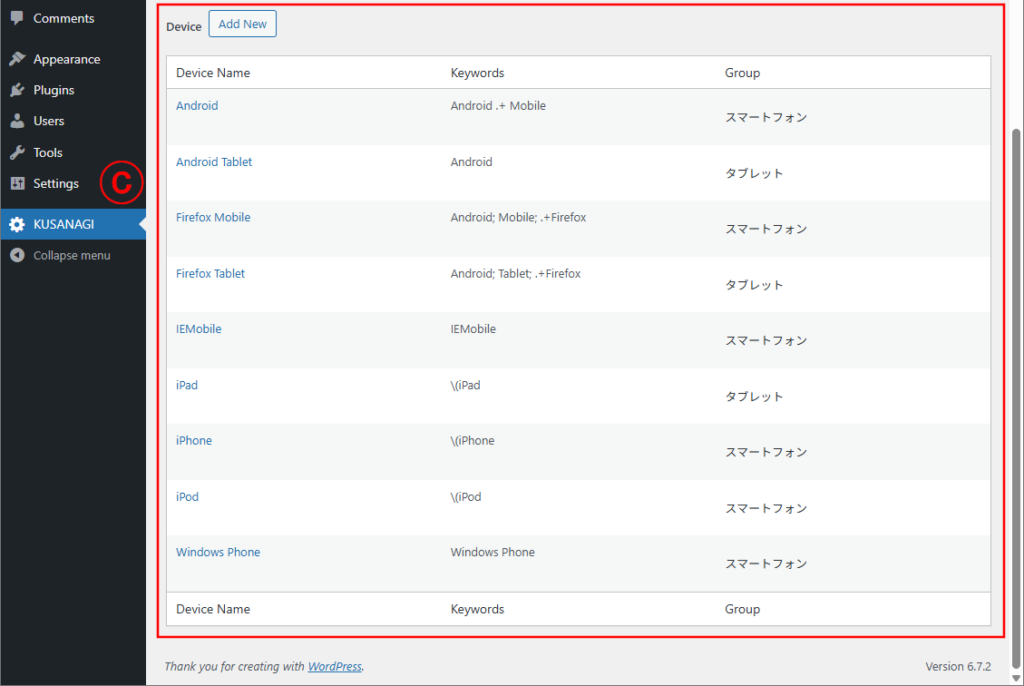
- Disable Theme Switcher by device
Check or un-check to enable or disable the device switching function.
By default, theme switching is disabled. - Group
Set which theme is to be used for the devices registered in each group.
By default, "Smartphone" and "Tablet" are already registered, and "Theme to be used for access from Smartphones" and "Theme to be used for access from Tablets" can be set. - Device
For each device, you can register a group to which it belongs.
Common devices are set by default and in most cases, there is no need to change them.
Translate Accelerator Settings
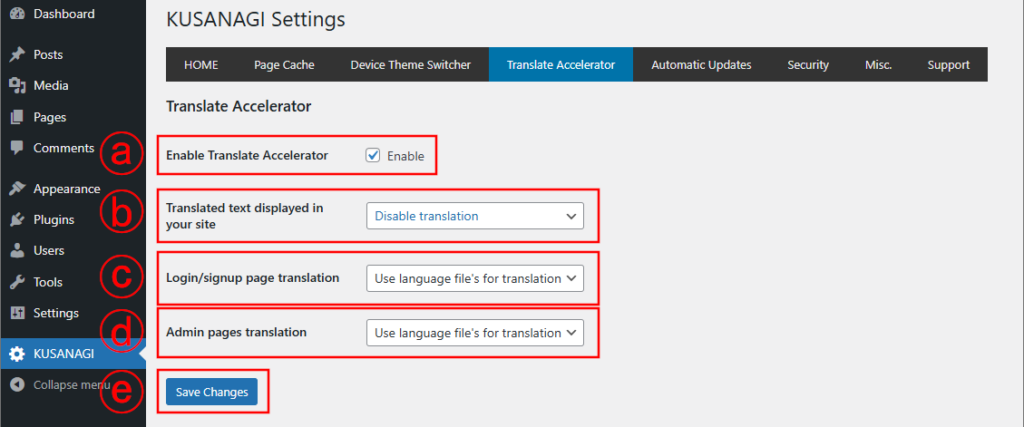
- Enable Translate Accelerator
Check the box to enable "Translate Accelerator".
Un-check the box to disable "Translate Accelerator". - Translated text displayed in your site
This setting allows you to speed up the translated text displayed on your site.
The default setting is "Disable translation".
If you are using a theme with no translation, you do not need to change this setting. - Login/signup page translation
Configure the settings to speed up the login/signup pages.
The default setting is "Enable cache".
If you are using a theme with no translation, you do not need to change this setting. - Admin pages Translation
Configure settings to speed up the admin page.
The default setting is "Enable cache".
If you are using a theme with no translation, you do not need to change this setting. - Save Changes
Save to apply your changes.
Settings for Automatic Updates
To enable automatic updates, you will need to adjust the FTP settings in "wp-config.php".
There are several FTP settings in "wp-config.php", but they can usually be left as they are, except FTP_PASS.
To set FTP_PASS, first remove the # at the beginning of the line if there is one.
Next, put the password of the "kusanagi" user specified when executing "kusanagi init" in the '*****' line and save it.
define('FTP_HOST', 'localhost');
define('FTP_USER', 'kusanagi');
#define('FTP_PASS', '*****'); # delete # at the beginning of the line, change ***** to kusanagi user password and save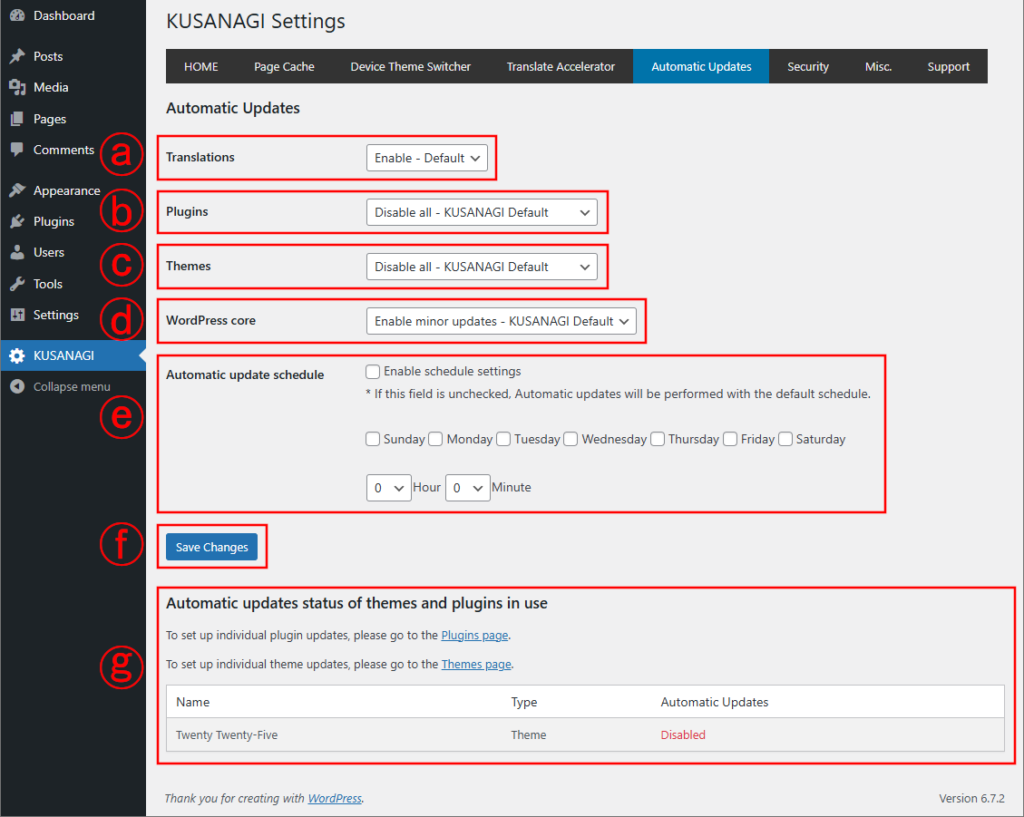
- Translations
Enable or disable Automatic Updates of translation data.
The default setting is "Enable". - Plugins
Automatic Updates for plugins can be set as shown below.
- Disable all: Disable automatic updates for all plugins.
- Set individually: Set the automatic update settings for each plugin via the plugin settings on WordPress.
- Enable all: Enable automatic updates for all plugins.
The default is "Disable all". - Themes
Automatic Updates for themes can be set as shown below.
- Disable all: Disable automatic updates for all themes.
- Set individually: Set the automatic update settings for each theme via the theme settings on WordPress.
- Enable all: Enable automatic updates for all themes.
The default is "Disable all". - WordPress core
Automatic Updates for WordPress can be set as shown below.
- Disable all: Disable automatic updates for all WordPress core.
- Enable minor updates: Enable automatic updates of WordPress core for minor versions only.
- Enable major updates: Enable automatic updates of WordPress core for both minor and major versions.
The default is "Enable minor updates". - Automatic update schedule
Check the box for "Enable schedule settings" to enable the settings for the automatic update schedule.
If you un-check the box for "Enable schedule settings", the automatic update schedule will be disabled and automatic updates will be performed with the default schedule.
If the schedule settings are enabled, you can set a schedule by the day of the week and the time to automatically update. - Save Changes
Save to apply your changes. - Automatic update status of themes and plugins in use
Displays the names and types of themes and plugins currently enabled in WordPress, and their "Automatic Update" settings.
Security Settings
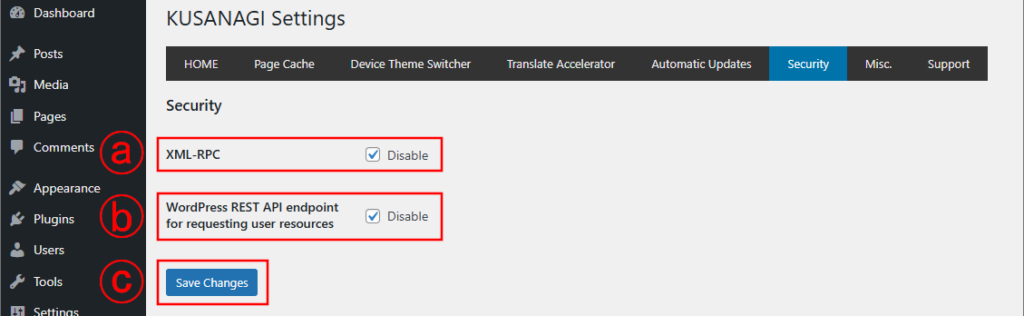
- XML-RPC
Check the box to disable XML-RPC feature.
Un-check the box to enable XML-RPC feature.
The default setting is "Disable" and XML-RPC feature is disabled. - WP REST API User Endpoint
Check the box to disable WP REST API user endpoint feature.
Un-check the box to enable WP REST API user endpoint feature.
The default setting is "Disable" and WP REST API user endpoint feature is disabled. - Save Changes
Save to apply your changes.
Misc. Settings
Various other features are available, such as image optimization, replacements, theme accelerators, and more.
Common Features
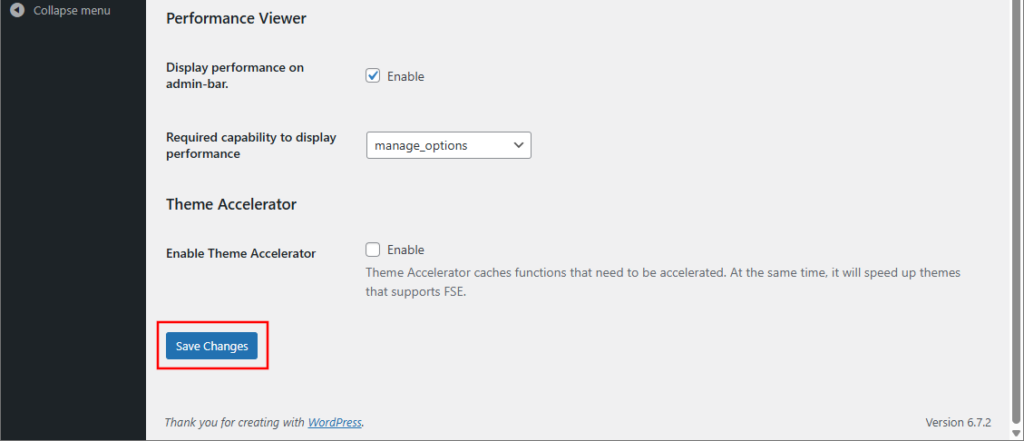
For the following settings, click the "Save Changes" button at the bottom of the screen to save and apply the changes.
Image Optimizer Settings
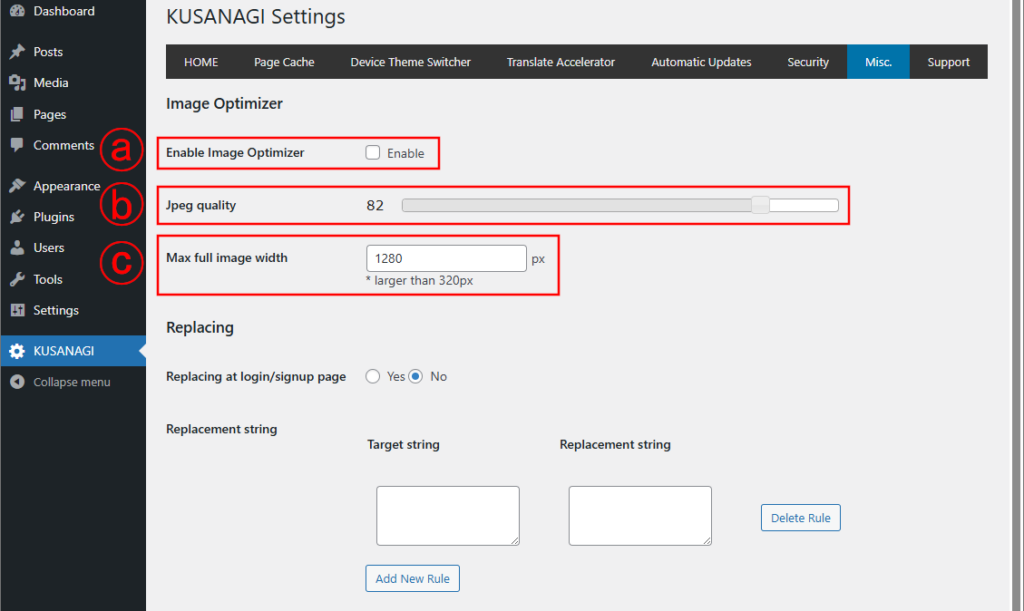
- Enable Image Optimizer
Check the box to enable image optimizer.
Un-check the box to disable image optimizer. - Jpeg quality
A value 0-100 can be set with the slider. - Maximum full image width
You can specify in pixels the maximum width of the image.
The default value is 1280px and the minimum value is 320px.
Replacing Settings
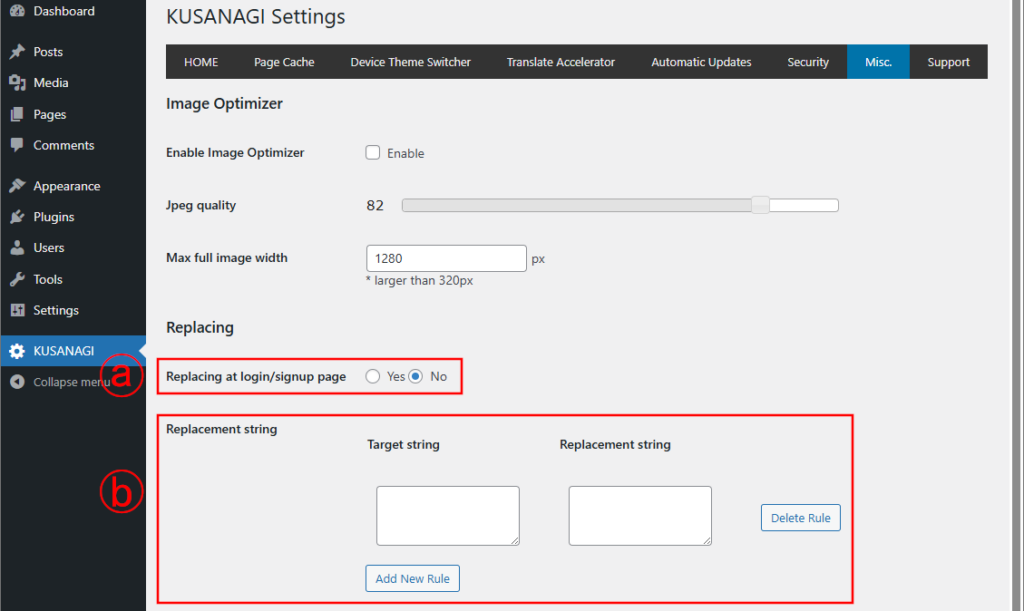
- Replacing at login/signup page
Turns on and off replacements to be applied to the login/signup screen. - Replacement String
Set the target string and replacement string.
Click the "Add New Rule" button to add a new replacement rule.
Click the "Delete Rule" button to delete the replacement rule in that row.
Performance Viewer Settings
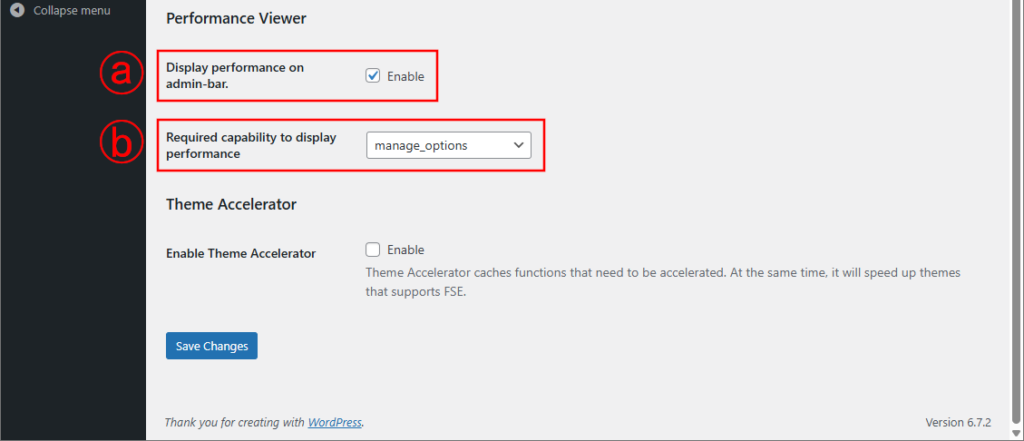
- Display performance on the admin-bar
Check the enable box to display performance on the admin-bar.
If left un-checked, performance will not be displayed on the admin-bar. - Required capability to display performance
You can select capabilities to view performance.
Theme Accelerator Settings
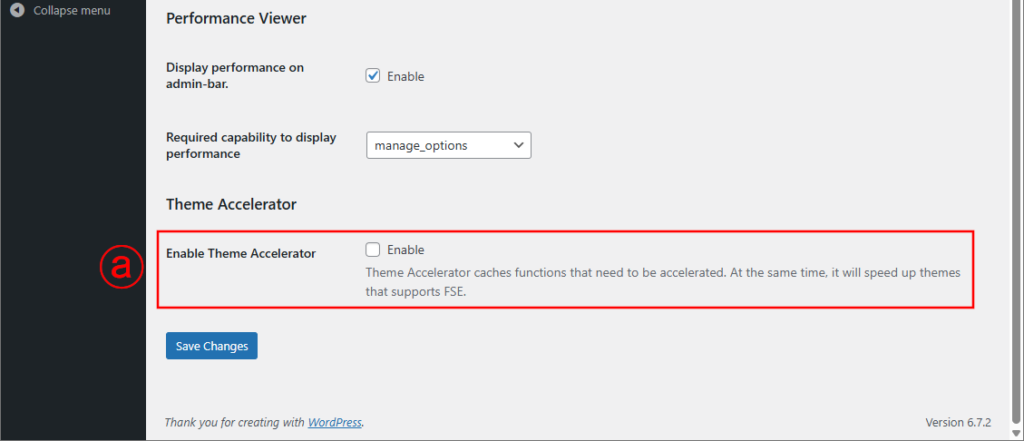
- Enable Theme Accelerator
Check the box to enable theme accelerator.
Un-check the box to disable theme accelerator.
Support
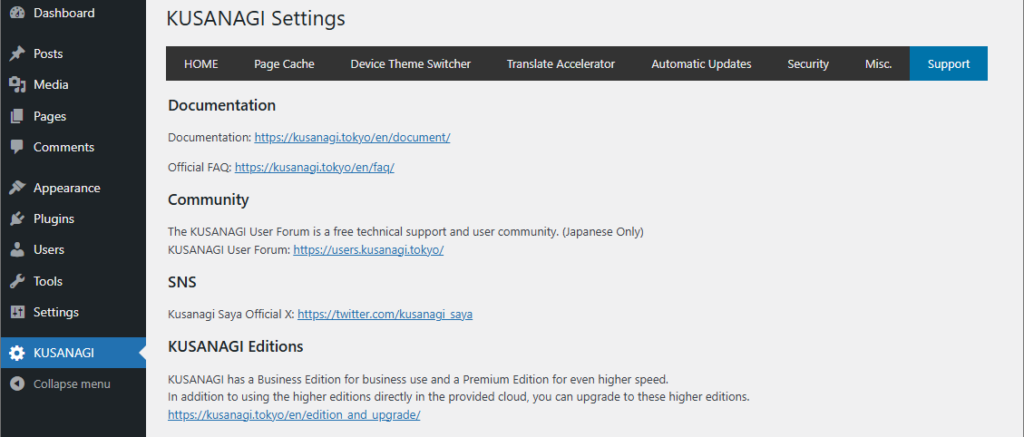
This page includes links to a support site for troubleshooting issues, a user community site, our company's social media accounts, and more.
